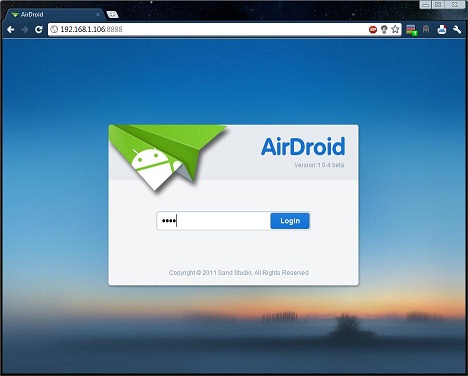
Nowadays after the revolution of Android OS running on smartphones and tablets, all of Android users search for new apps to make their devices run perfectly. One of this keyword search in Google and other search engines, “how to control Android from PC”.
Why you need knowing how to control Android from PC?
Some of people want to use their device easily and control freely from PC, because in some cases you want to insert emails and passwords for your office while you are in home and this needs a large area “keyboard” to type them correctly.
Sending and receiving SMS individual or group messages.
Knowing how to control Android from PC helps in transferring and managing Android’ files in network from/to your computer.
Viewing and editing contacts easily.
Playing music and transferring tracks between your PC and Android phone.
You can uses URLs from your PC directly to Android once you know how control Android from PC
Organizing folders in your Android’s device easily
Sharing clipboard content between the two devices
Using some of popular chat apps easily from your PC like WhatsApp and WeChat
And many of others things to do via knowing how to control Android from PC
How to control Android from PC via AirDroid:
There are a lot of applications helps you knowing how to control Android from PC, AirDroid is one of the best applications that you can use to access and manage your Android device remotely from your Windows, Mac, wirelessly, or the web freely. How to control Android from PCvia AirDroid comes in simple steps as follow.
First step: Matching your devices “Android phone and PC”
*Make sure that two devices are using the same shared network. Do this by matching the names on the connection on the device as well as your computer.
Second step: download AirDroid from Google play and install it.
Third step: Open AirDroid on your Android phone, after it opened tap on “connection tab”, get the IP address from the second URL box, it will display an IP address with X as a variable number http://192.168.1.x:8888
Forth step: put this URL in your browser in Mac or Windows.
Once you enter the URL in your Windows or Mac’ browser, tap on “Accept” from Notification which will appear.


