Of course it is annoying thing when you want to check your Facebook account at work but you cannot access it due to a giant blocker such as Websense. So, you will resort to search for any solution of how to bypass Websense at work and school.
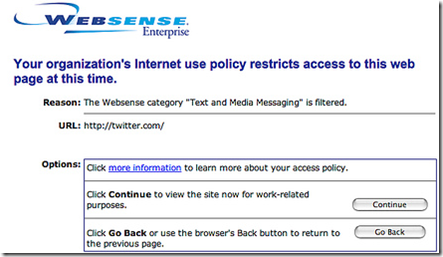
What is a Websense?
If you are in a library or school you will find Websense blocker increases there. Employers, government agencies, and libraries are increasingly using it in addition to other internet filters to block access to specific websites. While these filters help you to cut down on the exposure to viruses and thwart hacking attempts, they can also prevent access to a lot of common websites. But in the recent years “how to bypass Websense at work and school” became an easy question to solve.
How to bypass Websense at work and school?

You will find a plenty of solution for how to bypass Websense at work and school. We care in this tutorial to represent the easiest methods of how to bypass Websense at work and school such as using a proxy server to bypass Websense and other filters, making use of VPN to unblock Websense and at last how to bypass Websense at work and school using Smart DNS services.
The most common way of how to bypass Websense at work and school is searching for a way that enable you access the blocked websites without need to a proxy server or using a VPN programs.
So, we will begin with how to bypass Websense at work and school without proxy in 10 simple steps “Mac”
- Turn on your computer, and click Ctrl+Alt+Del twice on the login screen so that you can access the original sign on screen from Windows 98
- Type “Administrator” instead of the username “Not case sensitive”
- Log on to hidden administrator account
- Just wait for a few seconds and then press “Ctrl+Alt+Del” to open the task manager.
- Tap on Processes tab
- Click on “User” to sort all the processes by username
- Search for “WebsenseDB” user or something like that and highlight the processes and then select “End Process button” to delete.
- Search for “Usagemonitor.exe” process and end that process to make it untraceable
- You should receive a security warning message “the firewall is turned off”, not worries about this; it is only temporary and you will not get any viruses.
- The firewall should turn itself back on after a few minutes and you should be able to access the Internet and by this way, we answered your urgent question how to bypass Websense at work and school without proxy on your Mac.
Now, how to bypass Websense at work and school by adding a proxy server to Firefox?
Open Firefox and download “SwitchProxy” by going to Tools, Add-ons, and then Get Extensions.
For private computers
If you have a filter on your home PC:
Apply the last step and then continue with the following steps:
Go to www.freshproxy.org and write down the latest proxy server in the latest listing (IP: IP: IP: IP: PORT).
For public computers
Use these steps if you are at school, a library or your workplace:
Follow the first step also, and then continue with the following steps
In the SwitchProxy add-on, click “New”, “Anonymous Proxy” to create a new proxy preset.
In the resulting dialog box, enter any name you want in the “proxy label”.
Fill in “IP address” and “Port filed” with that of your computer.
Enter “9999” where it says “Change proxy server every …. Seconds”
Then click save.
In the SwitchProxy add-on, from the drop-down menu select your new “proxy preset” and click “Apply”.
You can take a look on how to add proxy to Firefox tutorial.
How to bypass Websense at work and school using VPN?
Virtual Private Network is responsible for changing your IP address and can solve how to bypass Websense at work and school so easily. Either using a VPN programs to bypass Websense filter or how to bypass Websense at work and school without programs, VPN has the ability to get it done. Take a look on best VPN reviews for all platforms.
Or follow these below steps to bypass Websense without programs using the VPN also:
After your subscription on any of best VPN providers which we mentioned above, follow the steps below:
From Apple menu, select “System Preferences”.
Click on “Network”
You’ll find a list of network connections, click on “+” icon to create a new connection.
Click on the “interface” from drop down menu to see the list of options.
Select “VPN”.
Choose L2TP over IPsec for “VPN Type”.
Type “VPN connection” for service name and click “Create”.
Insert server address you would prefer to use (e.g.: uk.iwasel.com).
Type your registered e-mail on iWASEL in Account name.
Note: Login to your profile on iwasel.com to activate your L2TP account and see the list of available L2TP servers
Click on the “Authentication Settings” button and a new sheet will drop down.
In the “Password” field, insert your VPN account password and for “Shared Secret” field insert the word “sharedsecret”. And then click “OK”.
Go back to the previous screen and click on the “Advanced” button.
Check the “Send all traffic over VPN connection” checkbox then click OK
Go back to the previous screen and click the “Apply” button.
Now you can click on “Connect” button in “iWASEL VPN” configuration window.
Now you’ve successfully connected to VPN server using L2TP over IPSec.
How to bypass Websense at work and school via Smart DNS services?
Of course there is another easy way of how to bypass Websense at work and school using the Smart DNS services which we have talked about it repeatedly as it is a website includes many blocked websites to be available for users either being a premium user or free user in some certain Smart DNS services.
The most common Smart DNS services:
How to bypass Websense at work and school using Smart DNS proxy
Using Overplay Smart DNS service


